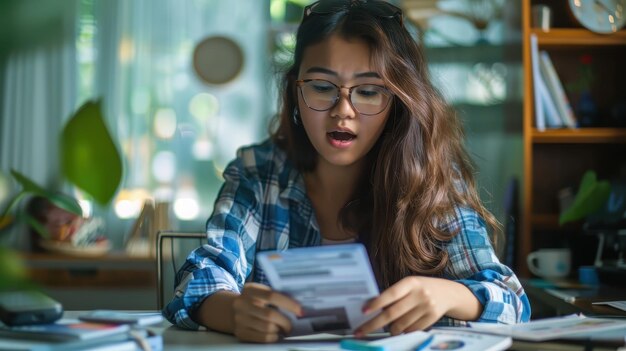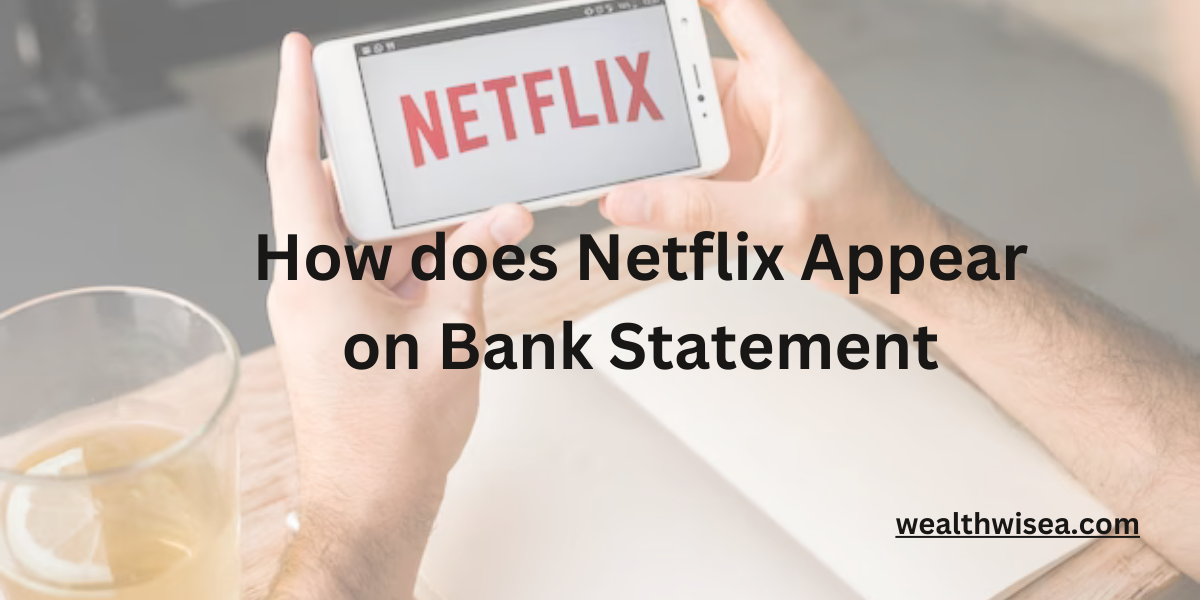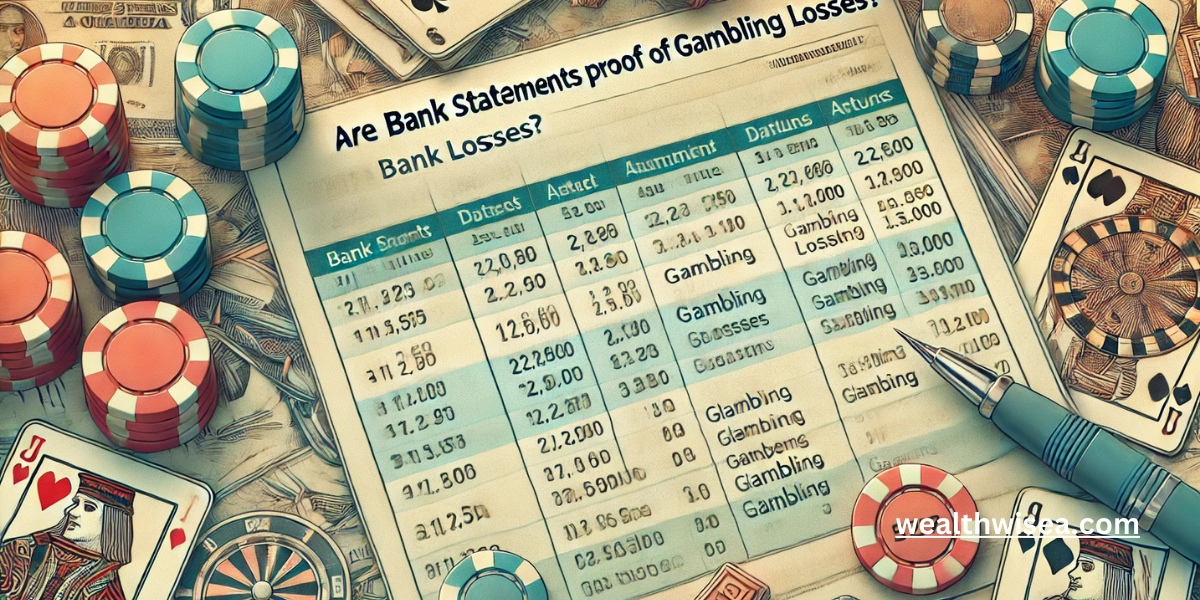What Is MSFT on a Bank Statement
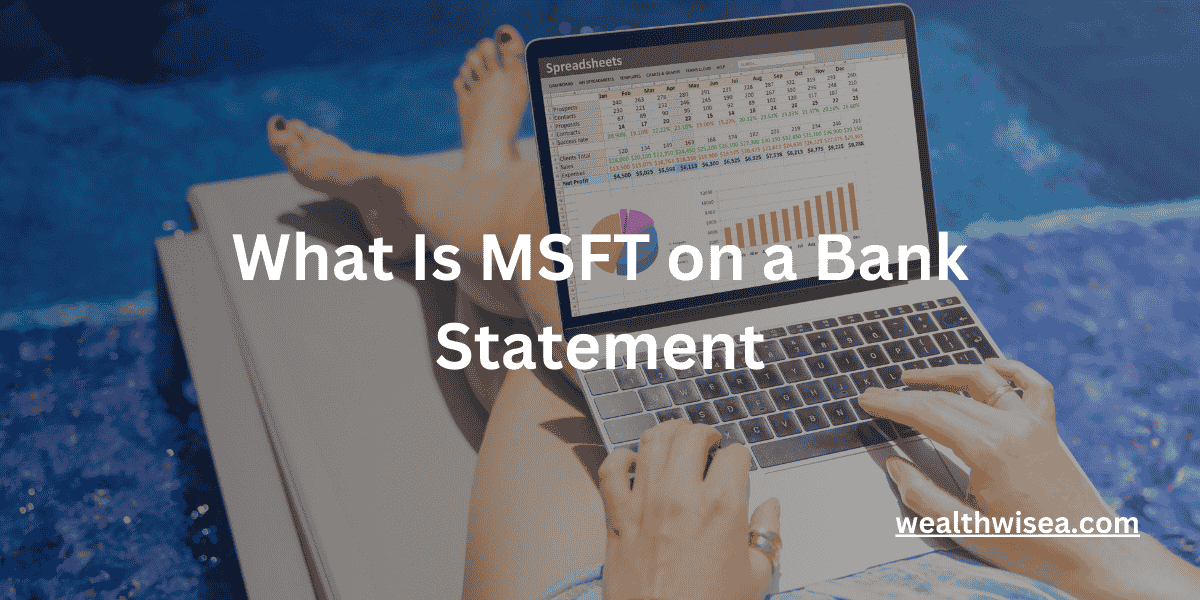
If you’ve come across an entry labeled “MSFT” on your bank statement and found yourself puzzled, you’re not alone. The abbreviation “MSFT” commonly refers to Microsoft Corporation, but understanding its presence on your statement can be crucial for managing your finances. In this article, we’ll explain what “MSFT” on a bank statement means, how to verify such transactions, and address related queries to help you better understand your bank statement.

What Does “MSFT” Mean on a Bank Statement?
“MSFT” is shorthand for Microsoft Corporation, a leading technology company. When you see “MSFT” on your bank statement, it usually indicates a transaction associated with Microsoft. Here are some common reasons why “MSFT” might appear:
- Subscription Fees: Regular payments for Microsoft services, such as Office 365 or Xbox Live.
- Product Purchases: Charges for software, hardware, or digital content bought from Microsoft’s online store.
- Refunds: If you’ve returned a product or received a credit, the refund might be listed as “MSFT.”
How to Verify “MSFT” Transactions
If you’re unsure about a transaction marked as “MSFT,” follow these steps to verify its legitimacy:
1. Check Your Microsoft Account
- Log In: Access your Microsoft account.
- Review Purchase History: Go to “Payment & billing” and select “Order history” to see a list of your transactions.
- Match Transactions: Compare the details (amount, date, and description) with the “MSFT” entry on your bank statement.
2. Review Email Receipts
- Search for Receipts: Look through your email for purchase confirmations or receipts from Microsoft.
- Compare Details: Ensure that the transactions on your bank statement align with the receipts you have.
3. Contact Microsoft Support
If you cannot find a match or if the charge seems unfamiliar:
- Visit Microsoft Support: Use the support page to get help with transaction queries.
- Provide Transaction Details: Share the date, amount, and any other relevant information to help resolve the issue.
4. Contact Your Bank
If you suspect fraudulent activity:
- Report the Issue: Inform your bank about the suspicious “MSFT” transaction.
- Request Additional Details: Your bank can provide more information or assist in reversing unauthorized charges.
5. Monitor Your Accounts
- Regular Checks: Regularly review your bank and credit card statements.
- Set Up Alerts: Enable transaction alerts to quickly detect any unusual activity.
Related Bank Statement Entries
Understanding other abbreviations and entries on your bank statement can also be helpful. For example, you might come across terms like “AEIS” or need to know how a tax refund appears. Here are some resources to help you with these related queries:
Can MSFT Be Fraudulent?
While “MSFT” typically represents legitimate Microsoft transactions, it’s essential to remain vigilant for potential fraud. Unfamiliar or unexpected charges could be a sign of fraudulent activity. If you have doubts, follow the verification steps mentioned above and contact your bank or Microsoft if necessary.
Conclusion
Seeing “MSFT” on your bank statement usually denotes a transaction related to Microsoft. By checking your Microsoft account, reviewing receipts, and contacting relevant parties, you can ensure the legitimacy of these transactions. For any additional questions or concerns about bank statement entries, the provided resources can offer further insights.
If you need more assistance or have other banking-related questions, feel free to ask!
FAQs About “MSFT” on Bank Statements
1. What does “MSFT” stand for on my bank statement?
“MSFT” stands for Microsoft Corporation. When you see “MSFT” on your bank statement, it typically refers to a transaction related to Microsoft, such as a subscription fee, product purchase, or refund.
2. Why do I see “MSFT” on my bank statement?
You might see “MSFT” on your bank statement for several reasons:
- Subscription Services: Payments for Microsoft services like Office 365 or Xbox Live.
- Product Purchases: Charges for items bought from Microsoft’s online store.
- Refunds: Credits or refunds for returns or adjustments to previous purchases.
3. How can I verify an “MSFT” transaction on my statement?
To verify an “MSFT” transaction:
- Check Your Microsoft Account: Review your purchase history on Microsoft’s website.
- Review Email Receipts: Look for confirmation emails or receipts from Microsoft.
- Contact Microsoft Support: Reach out to Microsoft’s support team if you need further clarification.
4. What should I do if I don’t recognize an “MSFT” transaction?
If you don’t recognize a transaction labeled “MSFT”:
- Verify with Microsoft: Check your Microsoft account or contact Microsoft Support.
- Contact Your Bank: Report the transaction to your bank for additional details and potential resolution.
5. Can “MSFT” transactions be fraudulent?
Yes, while “MSFT” usually represents legitimate Microsoft transactions, it’s possible for fraudulent charges to appear. If you notice any unfamiliar or suspicious entries, follow verification steps and contact both Microsoft and your bank if necessary.
6. How can I manage my Microsoft subscriptions to avoid unexpected charges?
To manage your Microsoft subscriptions:
- Review Subscriptions Regularly: Check your subscription status and renewal dates on your Microsoft account.
- Update Payment Information: Ensure your payment details are current and review billing options to avoid unexpected charges.
7. What are some other common abbreviations I might see on my bank statement?
Besides “MSFT,” you might encounter other abbreviations like “AEIS,” which stands for Account Error Indicator Service, or codes related to different types of transactions. For more details on these and similar entries, you can consult resources that explain bank statement terminology.
8. How does a tax refund appear on a bank statement?
A tax refund typically appears as a credit entry with a description that may include terms like “IRS” or “Refund.” For more information, check out our article on how a tax refund shows on a bank statement.